Deploying RabbitMQ with Amazon MQ using Terraform
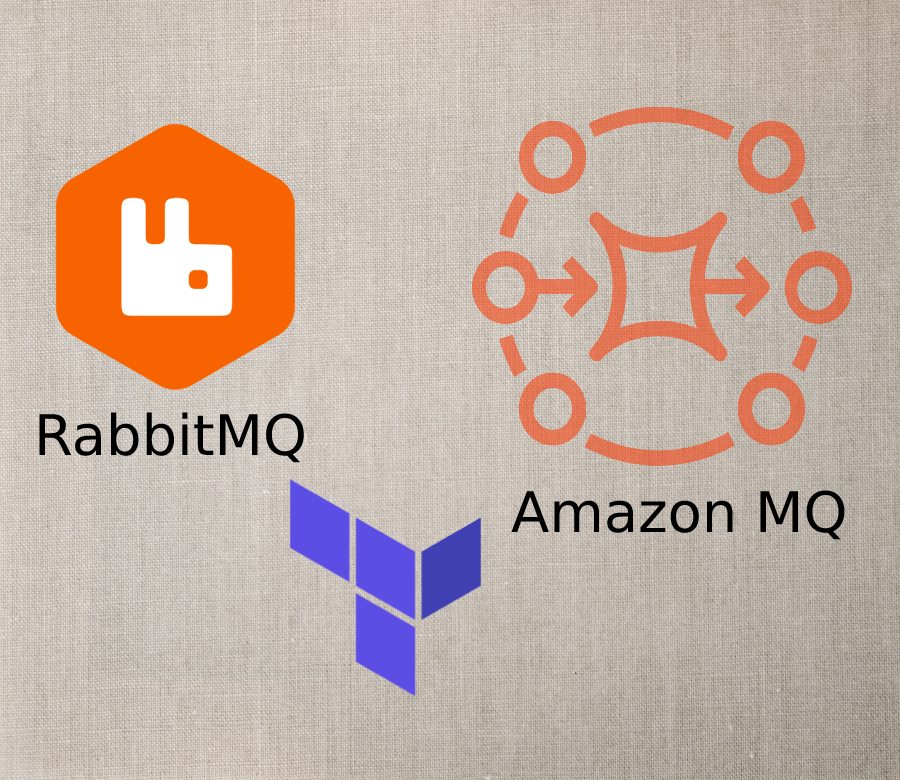
Picture by samy ouaret
In this guide, we will walk through the process of deploying RabbitMQ, a popular open-source message broker, with Amazon MQ, a managed message broker service on AWS. We'll use Terraform to automate the deployment process and provide examples using Node.js.
RabbitMQ is a popular open-source message broker or message-queueing. A message broker acts as a middleware to decouple services and applications independently of their l. It also provides offers persistent message storage, guaranteed delivery and the ability to handle large volumes of messages on high workloads.
In this guide, we will walk through the process of deploying RabbitMQ, a popular open-source message broker, with Amazon MQ, a managed message broker service on AWS. We’ll use Terraform to automate the deployment process and provide examples using Node.js.
What is a Amazon MQ
Amazon MQ is a managed message broker service that Currently, Amazon MQ supports Apache ActiveMQ and RabbitMQ engine types.
Amazon MQ makes it easy to migrate to a message broker in the cloud. AWS recommends Amazon MQ for migrating applications from existing message brokers that rely on compatibility with protocols like AMQP 0-9-1, AMQP 1.0, MQTT, OpenWire, and STOMP.
In this guide, we will focus on deploying RabbitMQ in Amazon MQ, a popular open-source message broker that supports several protocols like AMQP 0-9-1, AMQP 1.0, and MQTT. Note that Amazon MQ is part of the AWS free-tier for the first 12 months using micro size.
Setting up the project
We will use Terraform to manage the AWS resources, Terraform must be installed on your machine.
Let’s start our project with the AWS provider in the main.tf file.
terraform {
required_providers {
aws = {
source = "hashicorp/aws"
version = "~> 4.16"
}
}
required_version = ">= 1.2.0"
}
data "aws_availability_zones" "available" {}
## PROVIDERS
provider "aws" {
region = "us-east-1"
}Let’s init the terraform project:
terraform initCreating Amazon MQ broker
The first resource we are going to create is a single instance Amazon MQ broker.
let’s create the file mq_broker.tf.
resource "aws_mq_broker" "rabbitmq_broker" {
broker_name = "rabbitmq-broker"
engine_type = "RabbitMQ"
engine_version = "3.11.20"
host_instance_type = "mq.t3.micro"
deployment_mode = "SINGLE_INSTANCE"
subnet_ids = [module.vpc.public_subnets[0]]
publicly_accessible = false
configuration {
id = aws_mq_configuration.rabbitmq_broker_config.id
revision = aws_mq_configuration.rabbitmq_broker_config.latest_revision
}
user {
username = var.rabbit_mq_username
password = var.rabbit_mq_password
}
auto_minor_version_upgrade = true
maintenance_window_start_time {
day_of_week = "MONDAY"
time_of_day = "18:00"
time_zone = "UTC"
}
apply_immediately = true
}
resource "aws_mq_configuration" "rabbitmq_broker_config" {
description = "RabbitMQ config"
name = "rabbitmq-broker"
engine_type = "RabbitMQ"
engine_version = "3.11.20"
data = <<DATA
# Default RabbitMQ delivery acknowledgement timeout is 30 minutes in milliseconds
consumer_timeout = 1800000
DATA
}
broker_name: Specifies the broker name as “rabbitmq-broker”.engine_typeandengine_version: Sets RabbitMQ as the engine with version 3.11.20.broker_instance_type: Sets the instance type to “mq.t3.micro”.deployment_mode: Configures as a single-instance broker.publicly_accessible: Restricts broker access to within the VPC.users block: Defines an admin user with console access.
The configuration will create a t3.micro Single amazon MQ instance with RabbitMQ as the engine.
We need to create two variables for the username and password that we will use to connect to the RabbitMQ broker. let’s Create the variables.tf file:
variable "rabbit_mq_username" {
type = string
description = "Username for RabbitMQ"
sensitive = true
}
variable "rabbit_mq_password" {
type = string
description = "password for RabbitMQ"
sensitive = true
}Setting up the Instance network
We will use the vpc module to create a VPC with two public subnets. For this tutorial, we will use public subnets, but it is important to note that in a production environment, private subnets are the recommended option.
let’s create network.tf file with the following code:
module "vpc" {
source = "terraform-aws-modules/vpc/aws"
version = "2.77.0"
name = "rabbit_mq_vpc"
cidr = "10.0.0.0/16"
azs = data.aws_availability_zones.available.names
public_subnets = ["10.0.1.0/24", "10.0.2.0/24"]
enable_dns_hostnames = true
enable_dns_support = true
}At this stage, we are ready to plan and apply our Terraform file. However, since we have added the vpc module, we need to run the init command to download it first.
terraform initThen we can run the plan command
terraform planNow we can apply the changes
terraform applyConnecting to RabbitMQ with Nodejs
Now we are ready to connect to our RabbitMQ broker using the amqplib package.
Please install the amqplib package first.
yarn add amqplibLet’s create a Node.js script producer.js to publish messages to the RabbitMQ queue.
const amqp = require("amqplib");
require("dotenv").config();
const CONNECTION_URL = `amqp://${process.env.RABBITMQ_USER}:${process.env.RABBITMQ_PASSWORD}@${RABBITMQ_URL}:${RABBITMQ_PORT}`;
async function produceMessage() {
const connection = await amqp.connect(CONNECTION_URL);
const channel = await connection.createChannel();
const queue = "example_queue";
await channel.assertQueue(queue, { durable: false });
const message = "Hello, RabbitMQ!";
channel.sendToQueue(queue, Buffer.from(message));
console.log(`Message sent: ${message}`);
setTimeout(() => {
connection.close();
}, 500);
}
produceMessage();Create a .env file and setup the RabbitMQ configuration:
RABBITMQ_USER=USER
RABBITMQ_PASSWORD=PASSOWRD
RABBITMQ_HOST=HOST_URL
RABBITMQ_PORT=5672and install the dotenv package.
yarn add dotenvCreate another Node.js script (consumer.js) to consume messages from RabbitMQ queue.
const amqp = require("amqplib");
require("dotenv").config();
const CONNECTION_URL = `amqp://${process.env.RABBITMQ_USER}:${process.env.RABBITMQ_PASSWORD}@${RABBITMQ_URL}:${RABBITMQ_PORT}`;
async function consumeMessage() {
const connection = await amqp.connect(CONNECTION_URL);
const channel = await connection.createChannel();
const queue = "example_queue";
await channel.assertQueue(queue, { durable: false });
console.log(`Waiting for messages from ${queue}`);
channel.consume(queue, (message) => {
if (message !== null) {
console.log(`Received message: ${message.content.toString()}`);
channel.ack(message);
}
});
}
consumeMessage();
Run both scripts (producer.js and consumer.js) to see the messages being produced and consumed.
node consumer.jsnode producer.jsWe have successfully deployed RabbitMQ with Amazon MQ using Terraform and created a simple Node.js producer and consumer.
Conclusion
In this article, we did a walkthrough of deploying RabbitMQ with Amazon MQ using Terraform, streamlining the deployment of RabbitMQ in AWS and show example of connecting to the broker using Node.js-based producer and consumer.
